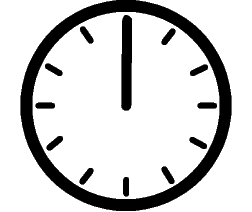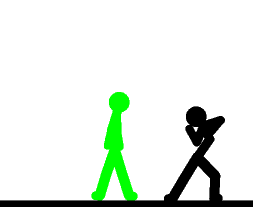People think that it is difficult to download file from torrent, I also had the same thought initially when I got my internet, but it is also true that if you want better quality then you need to share file from torrent.
There are many torrent client are available , but I personally use and also suggest others to use Utorrent to download torrent file. Initially I had to face a lot of problem in downloading torrent file, then I got a tweak or you can call it a perfect setting for Utorrent..
this brilliant tutorial or setting to optimize Utorrent for its maximum speed is originally posted by Mr John, check his web page here
Here is the detail of the tutorial...
Step 1 : Open Utorrent then go to Options>Preferences>Network
1. Under ‘Port used for incomming connections‘ enter any port number. It is best to use a port number above 10000. I use 45682.
2. Randomize port each time ?torrent starts: UNCHECKED
leave this unchecked because if u have router. If you do not have a router or a firewall, and want extra security,check this option.
3. Enable UPnP port mapping (Windows Xp or later only): UNCHECKED
leave this unchecked because I have experienced it slowing down speeds. It is not needed if you manually port forward.
4. Add ?torrent to Windows Firewall exceptions (Windows XP SP2 or later only): UNCHECKED (do this only if you have windows firewall disabled)
5. Global Maximum upload rate (kb/s): [0: unlimited]: 22 (for 256k connection)
6. Protocol Encryption: ENABLED
I would recommend everyone to enable this. This can help increase speeds with many ISPs.
7. Allow incoming Legacy Connections: Checked.
Step 2 : Options>Preferences>Torrents
1. Global Maximum Number of Connections: 130 (for 256k connection)
This number should not be set too low or the number of connections made to your torrents will be limited. Setting it too high may cause too much bandwidth to be used and can cause slowdowns.
2. Maximum Number of connected peers per torrent: 70 (for 256k connection)
If you see that the peers connected to a specific torrent are exactly this number, or very close, increase this number to improve speeds.
3. Number of upload slots per torrent: 3 (for 256k connection)
This depends on how much you want to upload to other users. Do not set too low or it may affect download speeds.
4. Use additional upload slots if upload speed <90%:>Maximum number of active torrents: 2 (for 256k connection)
6. Maximum number of active downloads: 1 (for 256k connection)
7. Enable DHT Network: CHECKED, This is recommended to be checked to improve speeds. More people will be available for sharing if this is checked.
8. Enable DHT for new torrents: CHECKED
9. Enable Peer Exchange: CHECKED
10. Enable scrapping: CHECKED
11. Pre-allocate all files: CHECKED
12. Append .!ut to incomplete files: UNCHECKED
Step 3 : Options>Preferences>Advanced.
If you use Windows XP SP2, patch tcpip.sys with LvlLord’s Event ID 4226 Patcher to get better performance.
net.max_halfopen: 50
DO NOT CHANGE THIS OPTION unless you have Windows XP SP2 and have patched tcpip.sys.
You can also patch tcpip.sys with xp-Antispy
If you have a firewall…
Open up the options/preferences/settings for the firewall - usually your firewall will have an icon to click in the taskbar
Look for the keywords “allow list” or “programs”
Add the application you want to give access to the internet
Make sure to save your settings when you are done
If you have a router…
Go to start>run>type cmd, press enter>type ipconfig, press enter
Remember both your ip address and your default gateway
Type in your default gateway into your default browser, a password prompt may come up. The default username and password are admin for my router
Under ‘Applications’ fill out one line for each p2p client you use
You need to use your ip address, the correct port range and set either tcp or udp
You can find and change the ports in the actual p2p client’s settings, just make sure they are the same in the router
Most p2p apps need both tcp and udp checked, if you are not sure check your p2p client’s FAQ
Save your settings
Check PortForward.com to forward ports for uTorrent.
All these setting are applied here are related to john's bandwidth, i applied this and it is really working, You also need to calculate your optimal setting for your connection . This is what john had to say about how to calculate optimal setting for your connection, check it from here ..
Apply these setting and enjoy downloading from torrent.. If you Know any other tricks to increase uTorrent’s download speed? Please share them here....